How to buy a Course!!
Visit - brilliantiasacademy.com
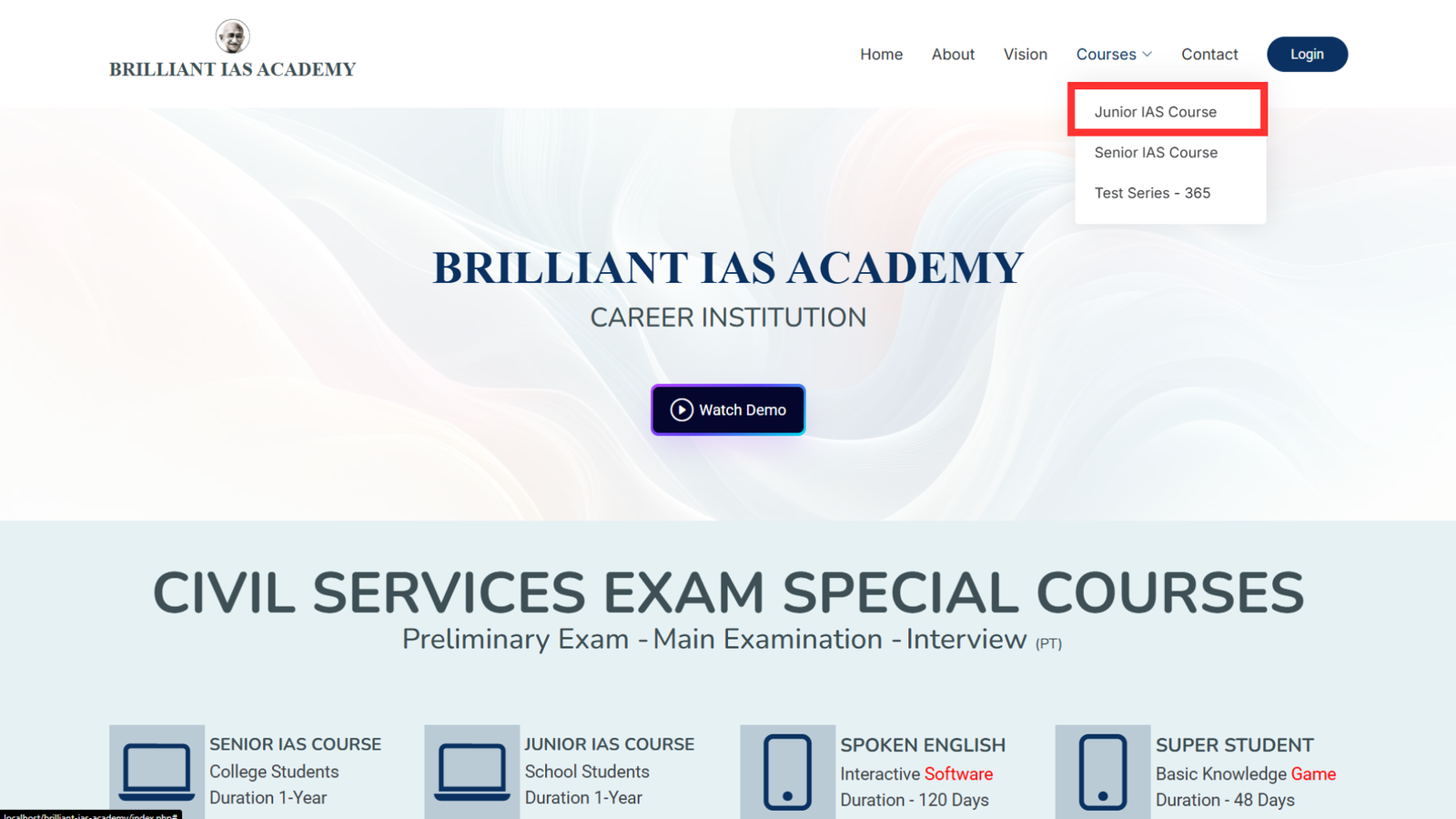
Step 1: Select Your Course
Browse through our wide range of courses and choose the one that best fits your learning goals. Simply click on the course you're interested in to get started.
- Junior IAS Course
- Senior IAS Course
- Test Series - 365
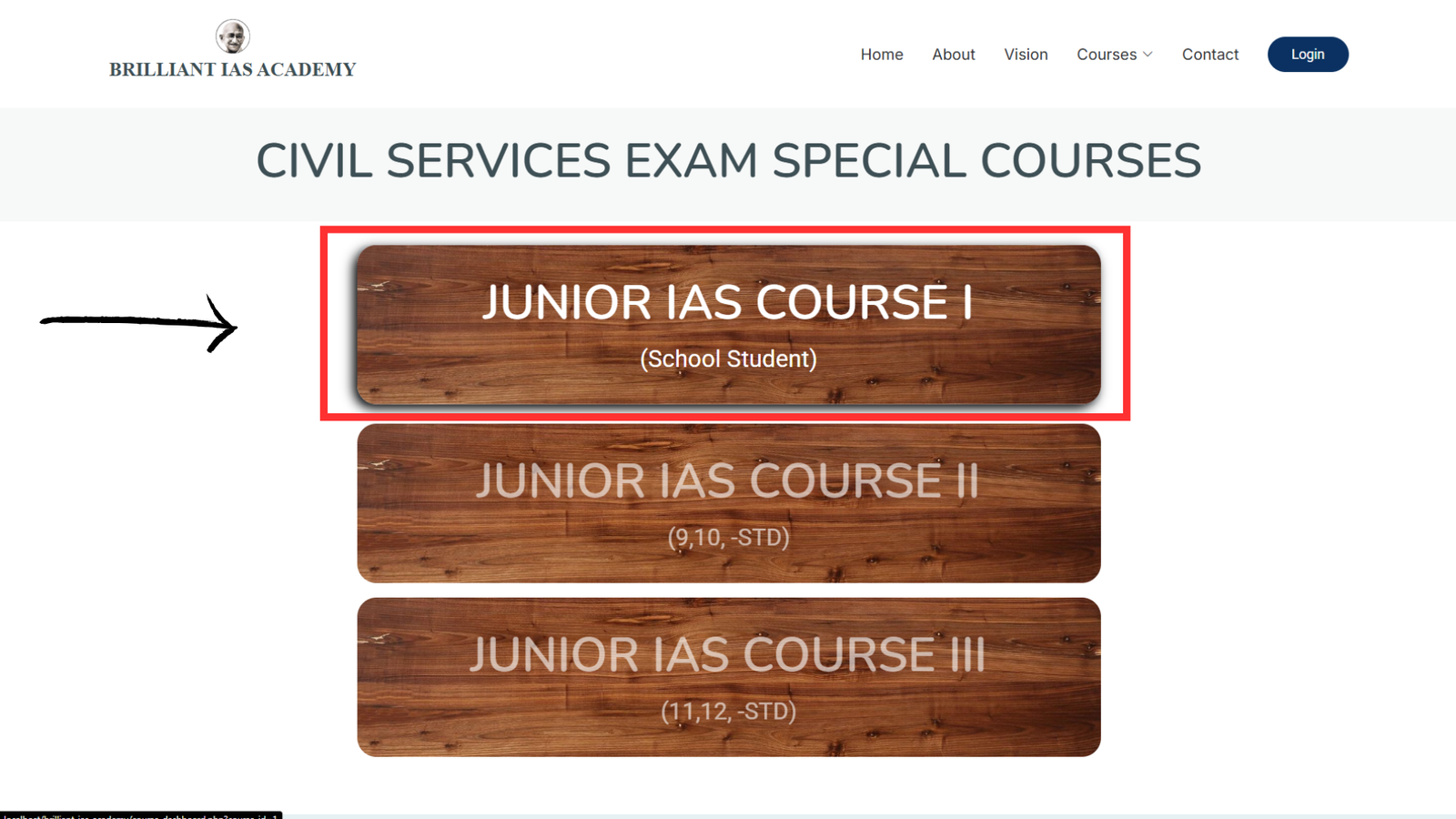
Step 2: Choose a Course Based on Your Level of Study
Pick the course that matches your current knowledge or academic level. Whether you're a beginner or looking to advance your skills, there's a course tailored just for you.
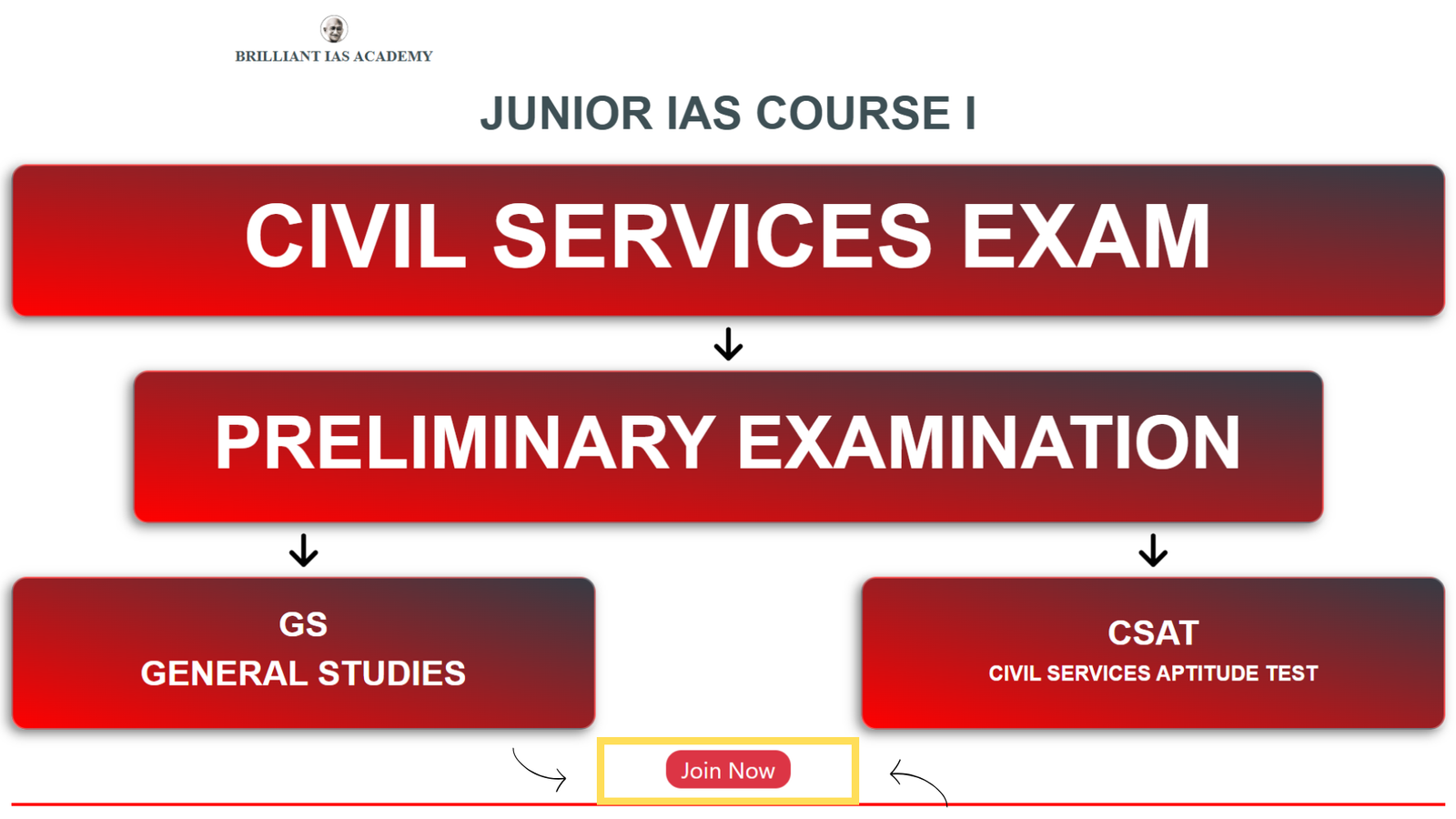
Step 3: Scroll Down and Click "JOIN NOW"
Once you've selected your course, scroll down the page to find the JOIN NOW button. Click it to start your enrollment process quickly and easily.
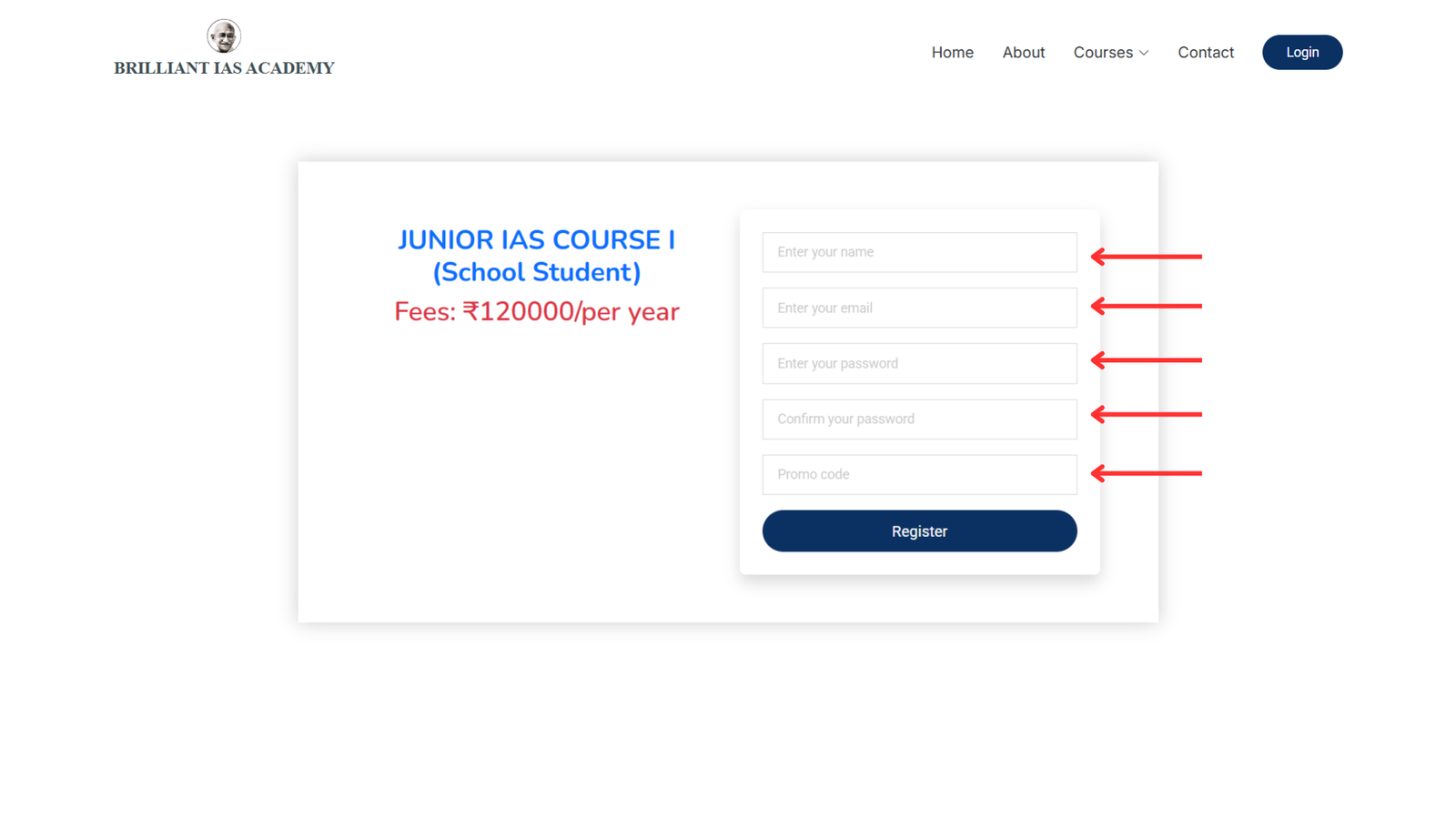
Step 4: Fill Out the Form and Click "Register"
Complete the required fields with your details in the registration form. Once you're done, hit the Register button to create your account and secure your spot in the course.
- Name
- New Password
- Confirm Password
- Promo Code(if available)
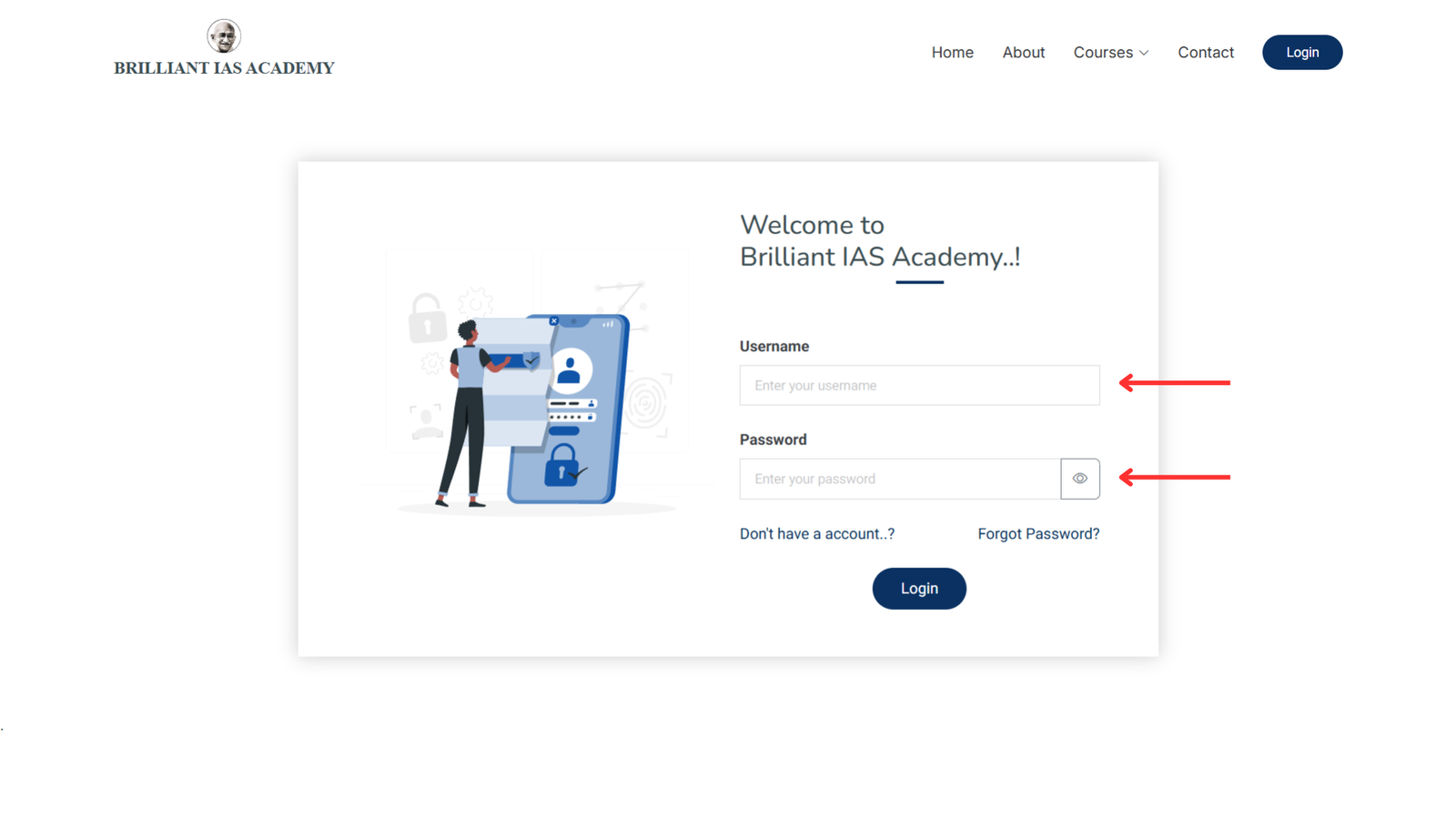
Step 5: Log In with Your Credentials link!
After registering, you’ll be redirected to the login page. Use the credentials provided during registration to log in and access your course dashboard.
- Your Password
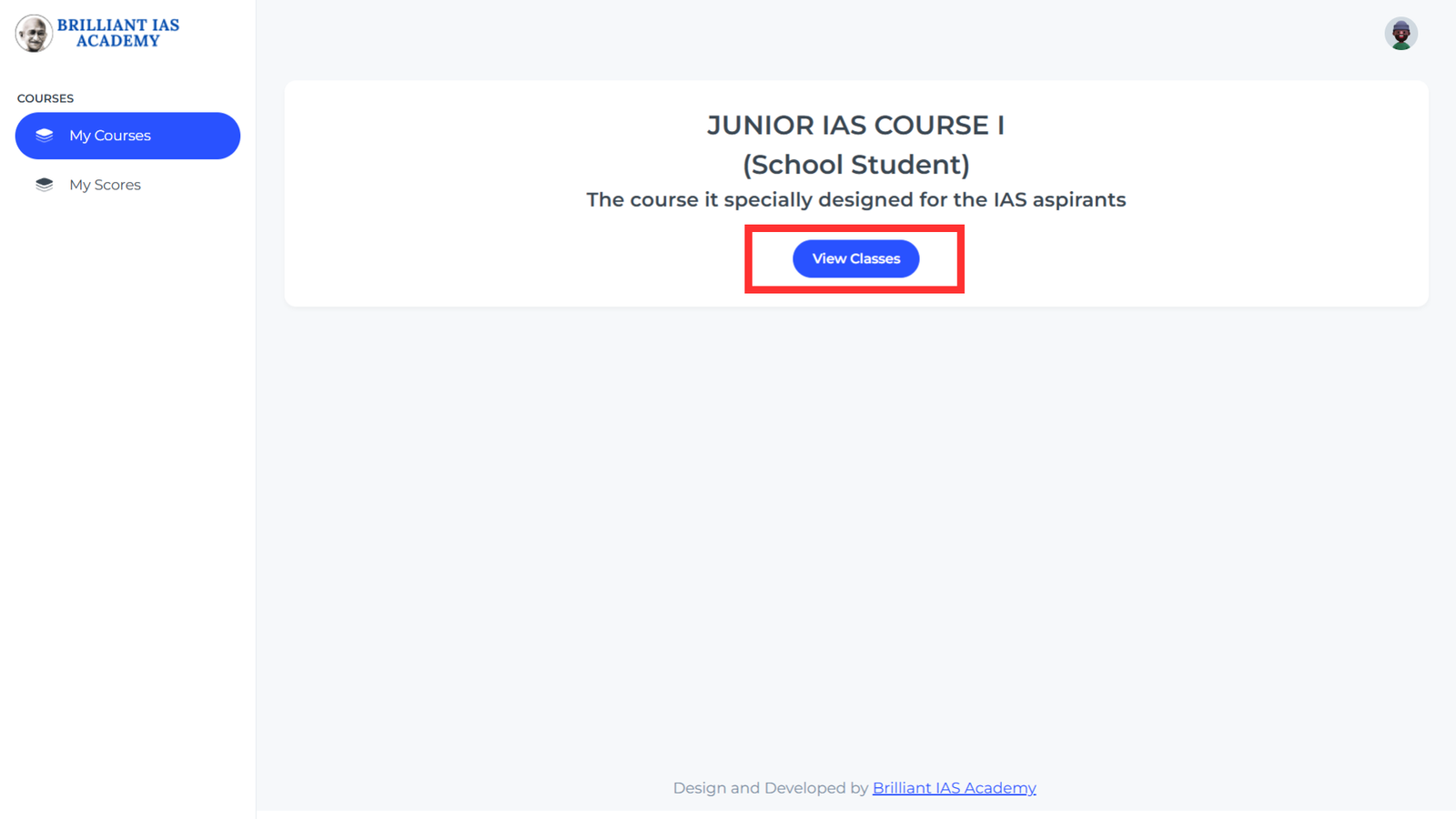
Step 6: Access Your Dashboard and View Classes
Once logged in, you will be redirected to your personal dashboard. From there, simply click on "View Classes" to open your scheduled classes and begin your learning journey.
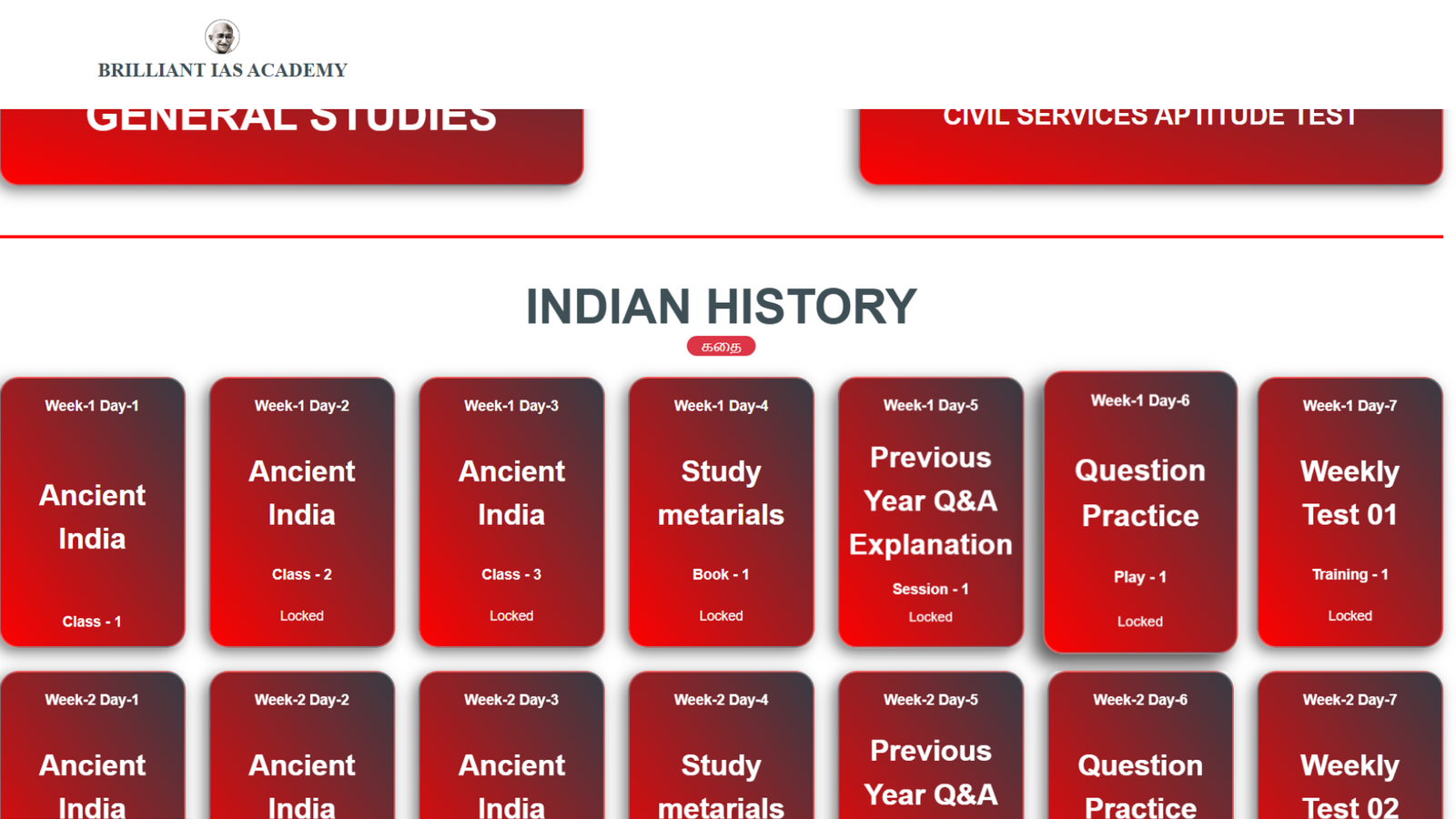
Step 7: Start Learning – Access Videos, PDFs, and Exams
You're all set! From your dashboard, you can now access all your course materials, including video lessons, PDF notes, and exams. Dive in and start learning at your own pace!
- Video
- PDf's
- Question Paper
- Weekly Test
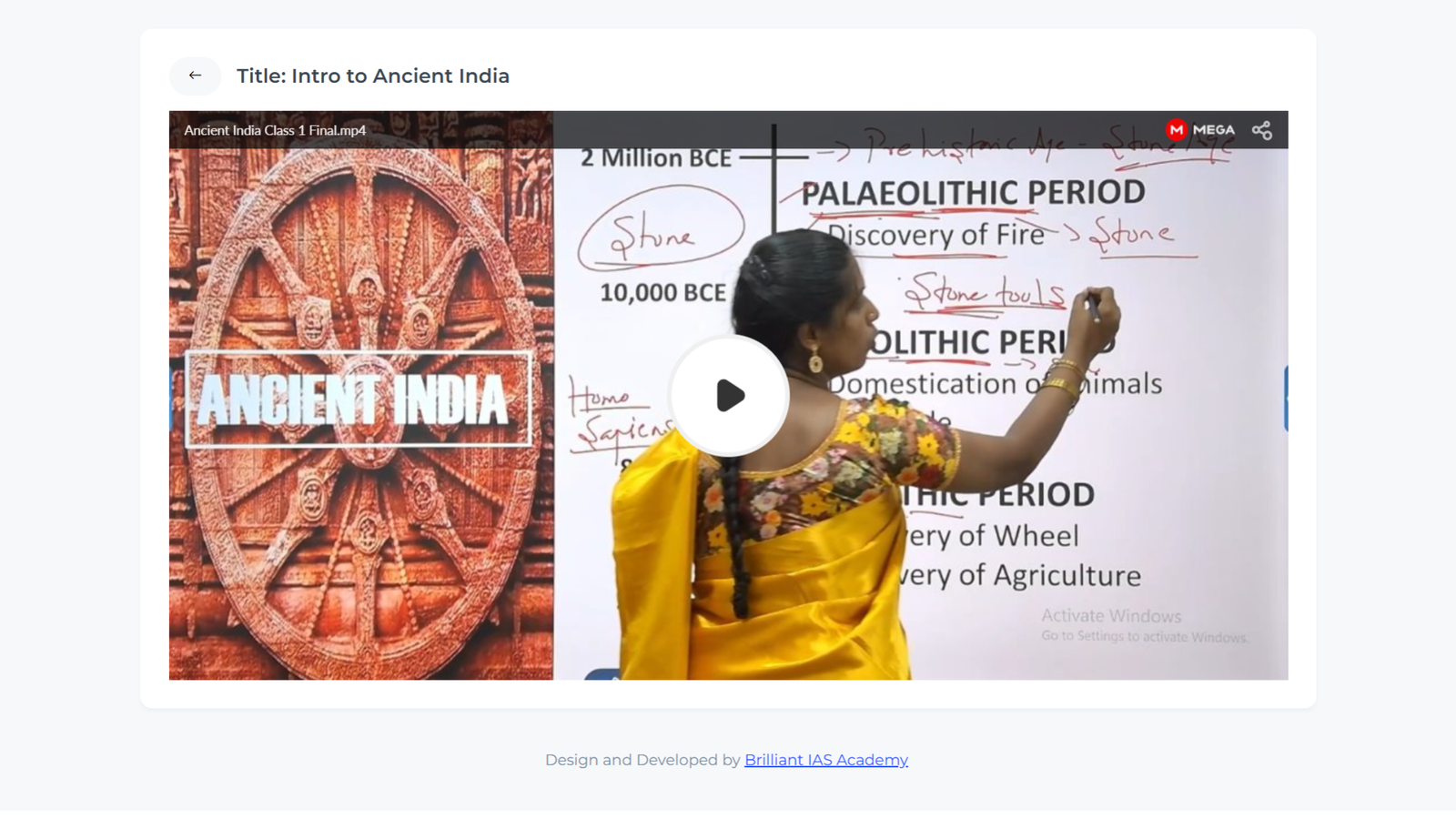
Step 8: Click on the Cards to Access Videos, PDFs, and More
On your dashboard, each course module appears as a clickable card. Just click on any card to start watching video lessons, view PDF study materials, and access any related content with ease.
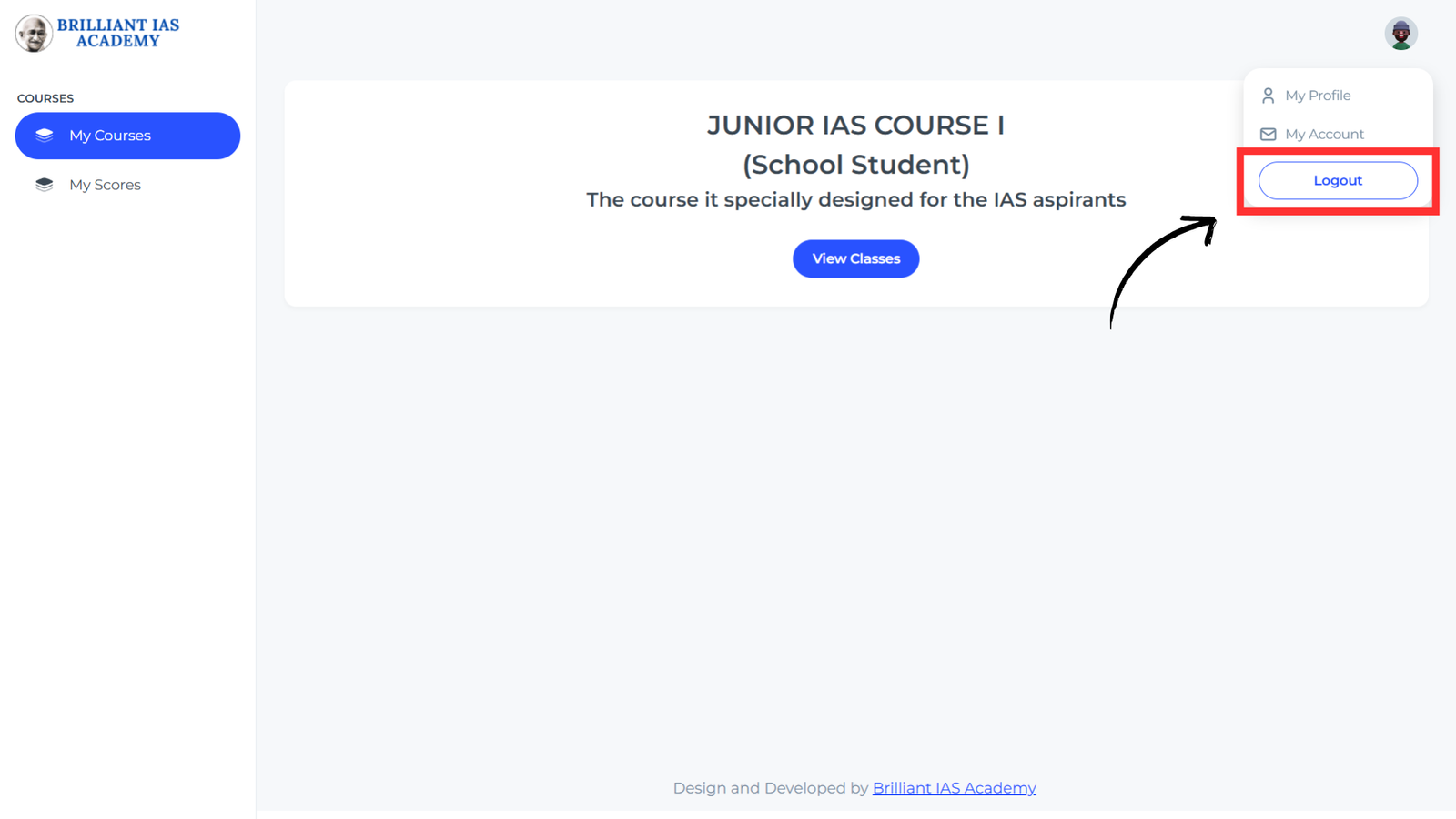
Step 9: Click the Logout Button to Safely Sign Out
When you're done with your session, make sure to click the "Logout" button to securely sign out from your account and protect your information—especially if you're on a shared or public device.
